Transform more objects
Transformations applies to one or more selected object.
To transform (scale, rotate, flip, restyle etc.) more than one object at once, there is a special menu / command tool
![]() that brings up the dialog in fig. 1
that brings up the dialog in fig. 1
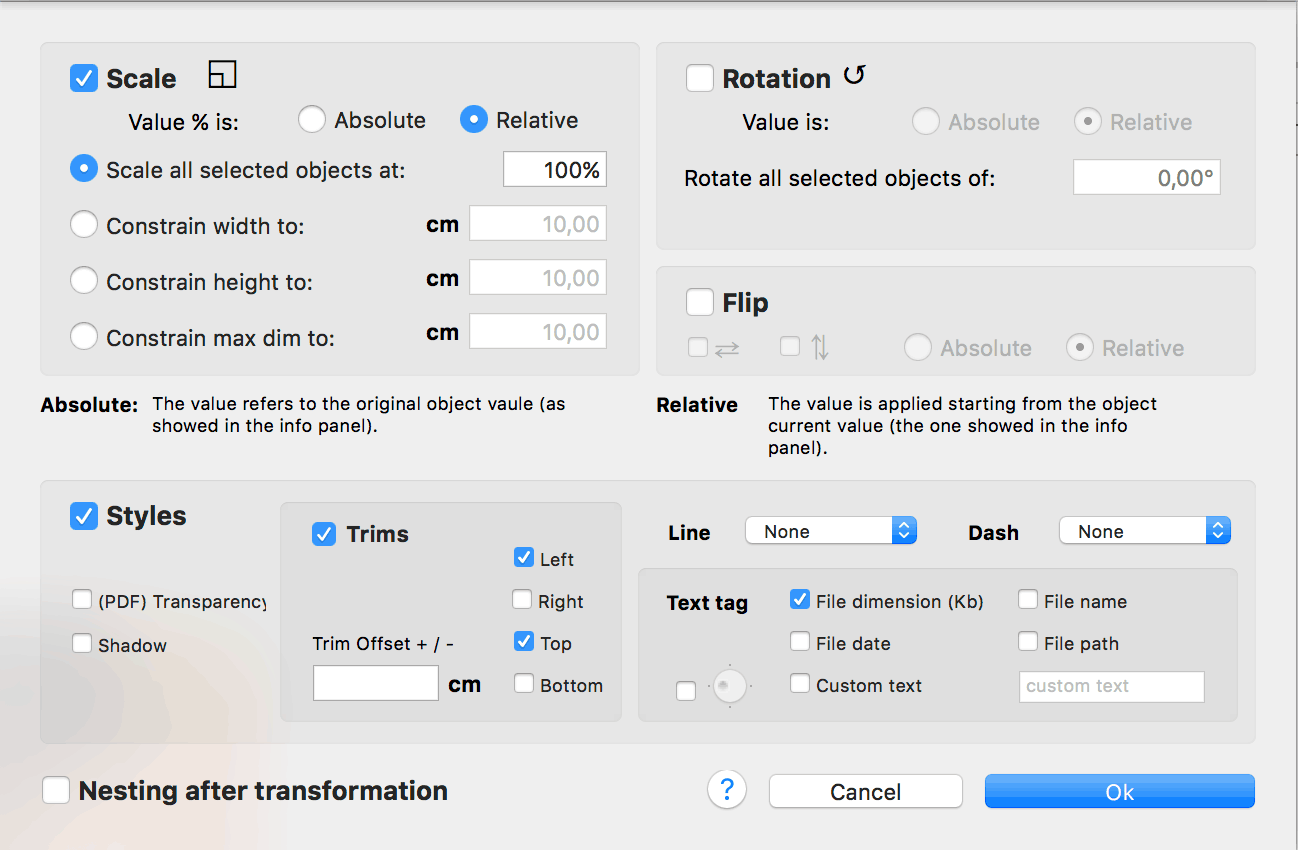
Fig. 1 - The transform dialog
There are checks for enabling Scale, Rotation, Flip and Styles modifies. Once checked, appropriate fields and buttons will be enabled.
Moreover, the scale can be set other than the usual % value, by constraining width or height or the max of the two dimensions.
The scale % value may be absolute or relative, see below.
Also rotation (in degrees) has relative or absolute choices and so are the flip transformations.
There is the usual set of styles that will be applied replacing the styles currently set in each selected image.
You can also add a text caption to the image using the text tag styles and the slider to choose which side of the image you want the caption to be showed.>br>
Finally you can choose if you want to pack all images in the document after the transformation.
Values meaning
- Absolute: the value will be calculated starting from the object original value (behaves as in info panel).
- Relative: the value is applied starting from the object current value.