A plugin to create parametric catenary curves, by Paolo Marcuccetti ©2024
Catenary Curve for Vectorworks®
With this plugin you can create parametric catenary curves
This plugin creates a parametric catenary curve out of a 2D line
Once installed and placed in a palette (see installation notes), you can click on the icon ![]() and start drawing.
and start drawing.
The plugin is a line object plugin.
Start in plane view with a click (first point) then drag and release the mouse (end point).
In this way you set the two ends of the catenary and the object is created.
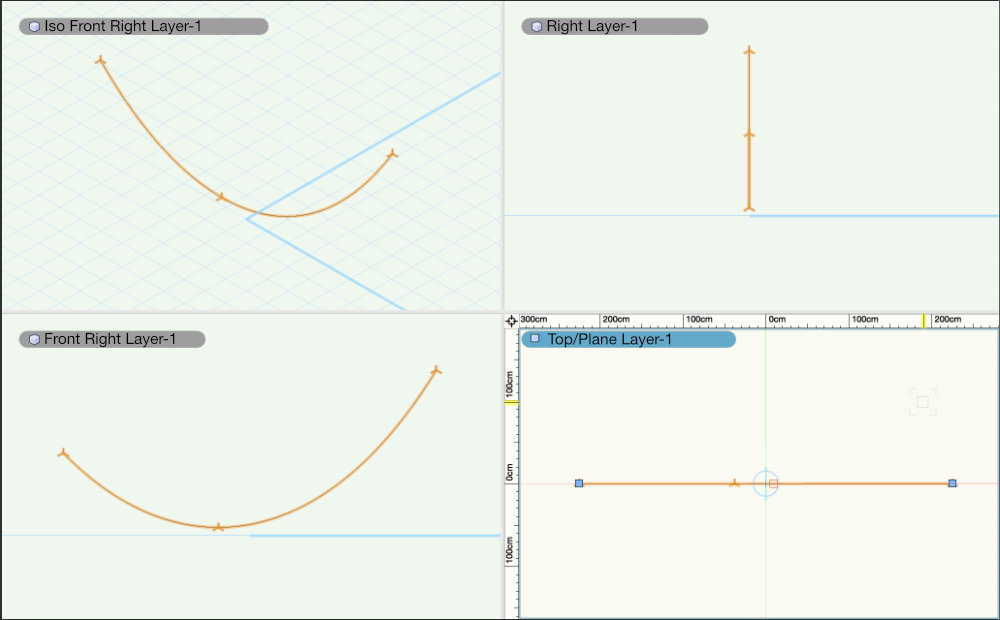
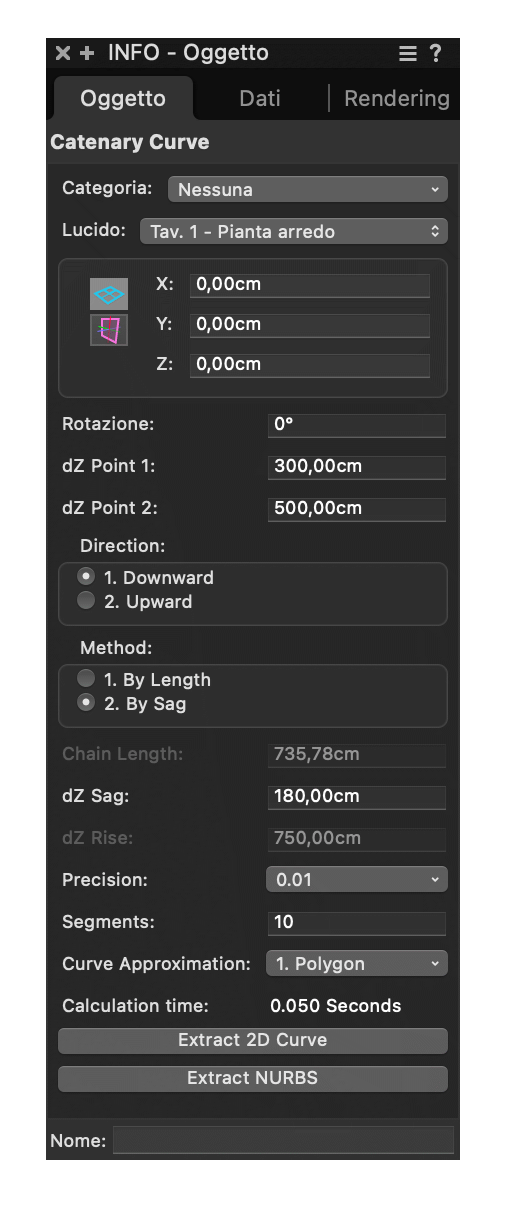
Note: the plugin provides also a couple of buttons to extract the curve as 2D or 3D curve. Of course Segments and Curve Approximation will determine the resulting curve.

The curve obtained with this plugin is calculated from a number of straight segments of equal lengths.
The Segments may vary from a minimum of two to thousands, it's up to you. You can achieve good results with 50/100 segments.
When extracting the curve (see buttons in the OIP) you get a 2D or 3D curve of a type between polygon, Bezier, spline or arc, determined by the Curve Approximation menu.
There is not a curve type in Vectorworks® that completely fits the catenary curvature function. Though the spline type seems to fit, there are dissimilarities with high sag / rise values.
You can test it by yourself, playing with the Curve Approximation menu, and Segments, comparing the result with a test curve obtained using polygon and 100 or more segments.
All the 𝑥,𝑦 values, once derived the 𝑎 value in the formula (according with the given parameters) are calculated for evenly spaced points along the calculated length.
In order to obtain notable points (needed to calculate sag value or chain length), since the above formula is not derivable, a recursive process is performed to search the points with crescent precision. The number of iterations is proportional to the precision popup set in the OIP panel. Obviously more precision need more processing time.
Downloaded and unpack the zip file appropriate for your Vectorworks® version. You'll get a folder named Catenary Curve [20YY], where [20YY] is the plugin's Vectorworks® version.
Here the official instructions (from help.vectorworks.net) for editing the workspaces:
And here instructions to add a menu command:
I'm moving my plugins to PayHip, as Gumroad no longer offers PayPal as a payment option.
The plugins currently available on Gumroad will still be available for purchase with a credit card on my Gumroad® shop page.
This plugin is available in a discounted bundle with Ropes Plugin for Vectorworks® Ropes + Catenary Bundle