Mouldings by Paolo Marcuccetti©2010-2025
Set of parametric objects (PlugIns) Vectorworks® for the creation and management of corniches, frames, mouldings, handrails, wainscoting, millworks.
The moulding plugins are a set of tools that take advantage of the built-in Vectorworks® “extrude along path” bringing an easy to learn user interface, a vaste parameter customization and a well furnished Moulding Library (brought here thanks to Matthew Swett who has converted to Vectorworks® polylines and polygons the collection coming from the New England Classic® Molding line).
Despite the “extrude along path”, you can easily edit your creations:
An exhaustive manual in PDF and EPUB format is available to download or consult to get info about installation, usage and customizations.
Note: these plugins comes both in italian and english localisations. You'll find both in the downloaded folder. Just use the language you prefer and follow the installation instructions in the relative PDF manual.
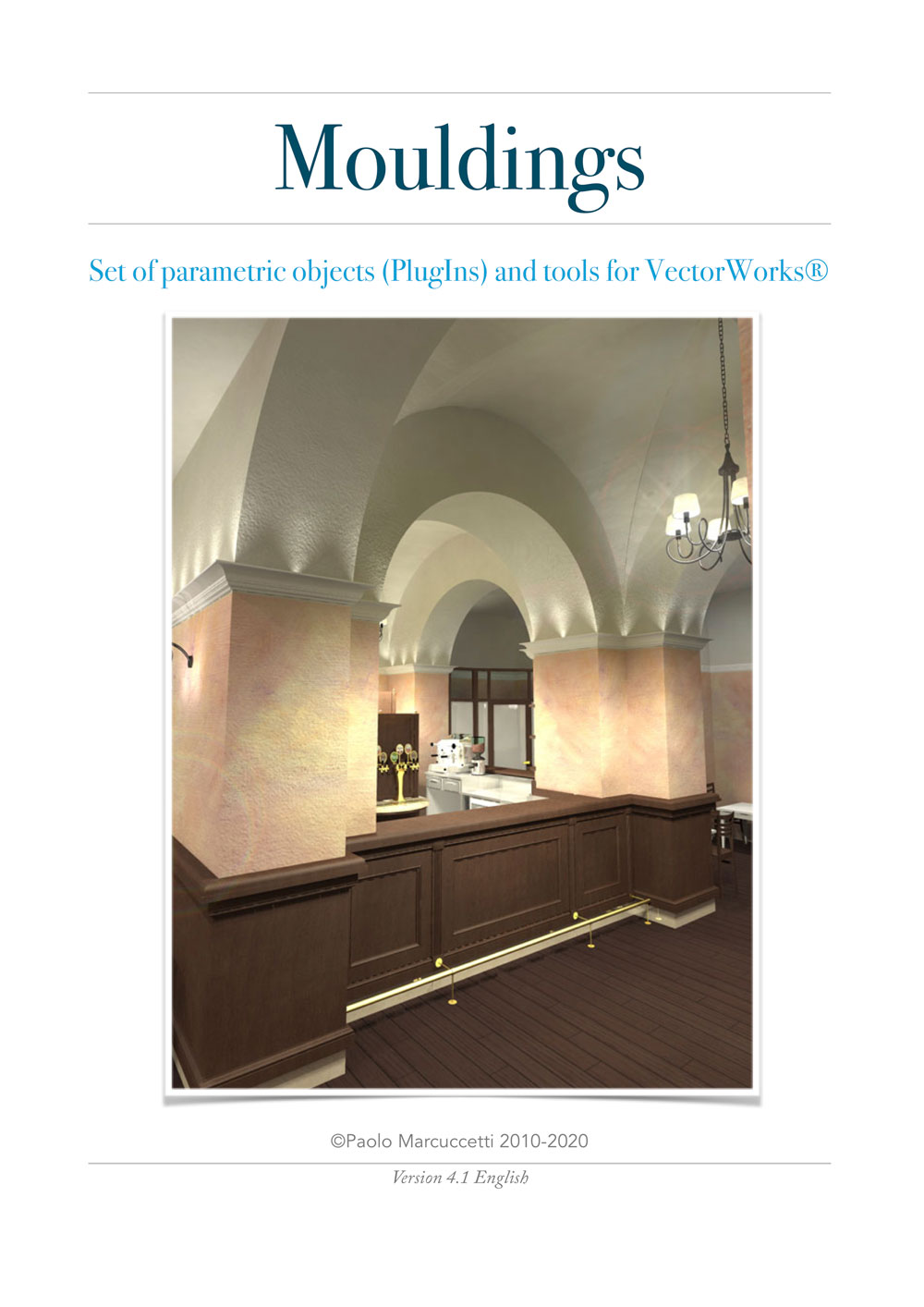
The latest version (5.8) works with Vectorworks® 2024, 2025, 2026. Older versions run from Vectorworks® 2019 (see note*), 2020, 2021, 2022, 2023.
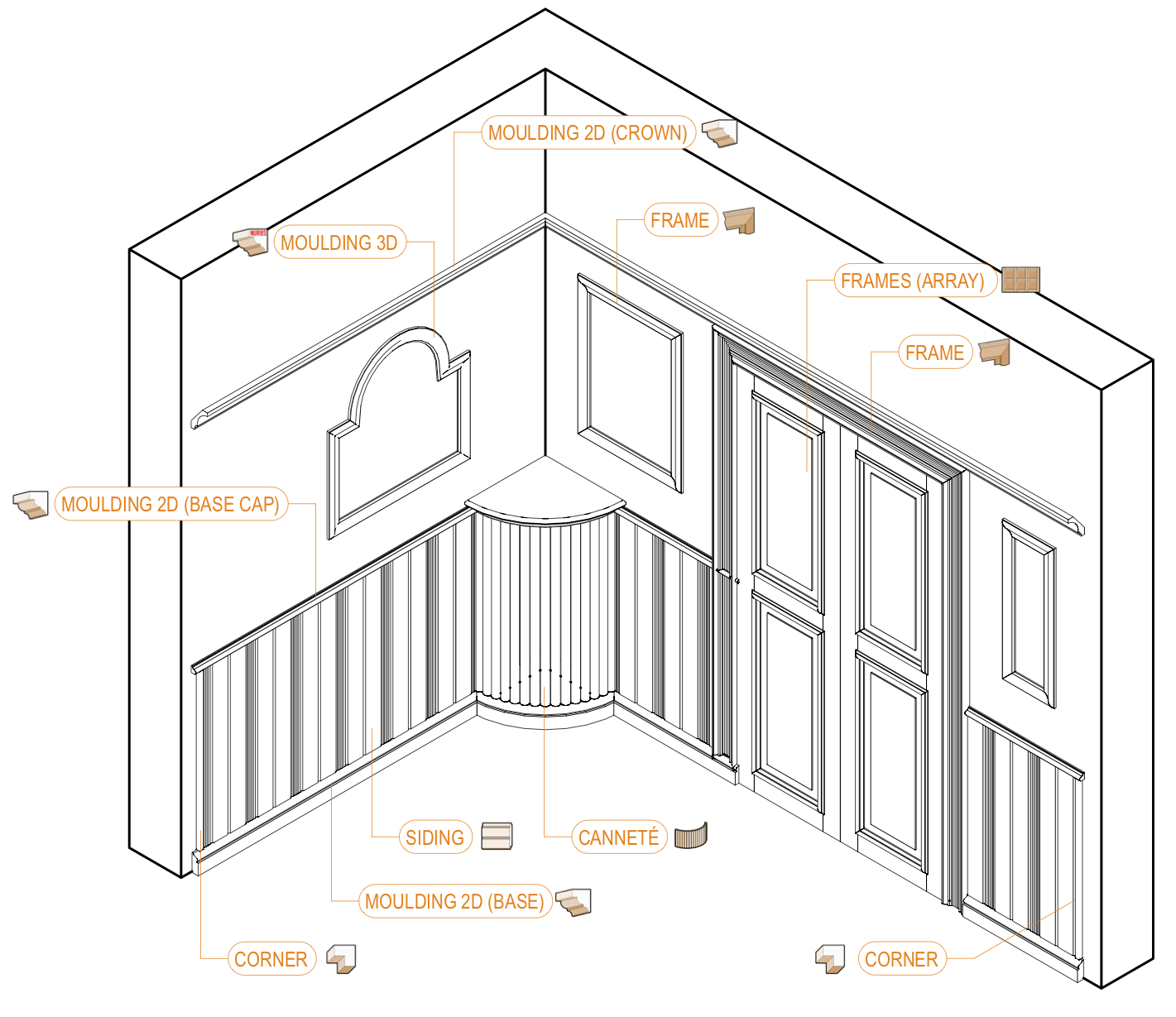
Choose your profile from the 7200+ profiles in the library.

All parametric objects shares the same set of variables regarding the profiles.
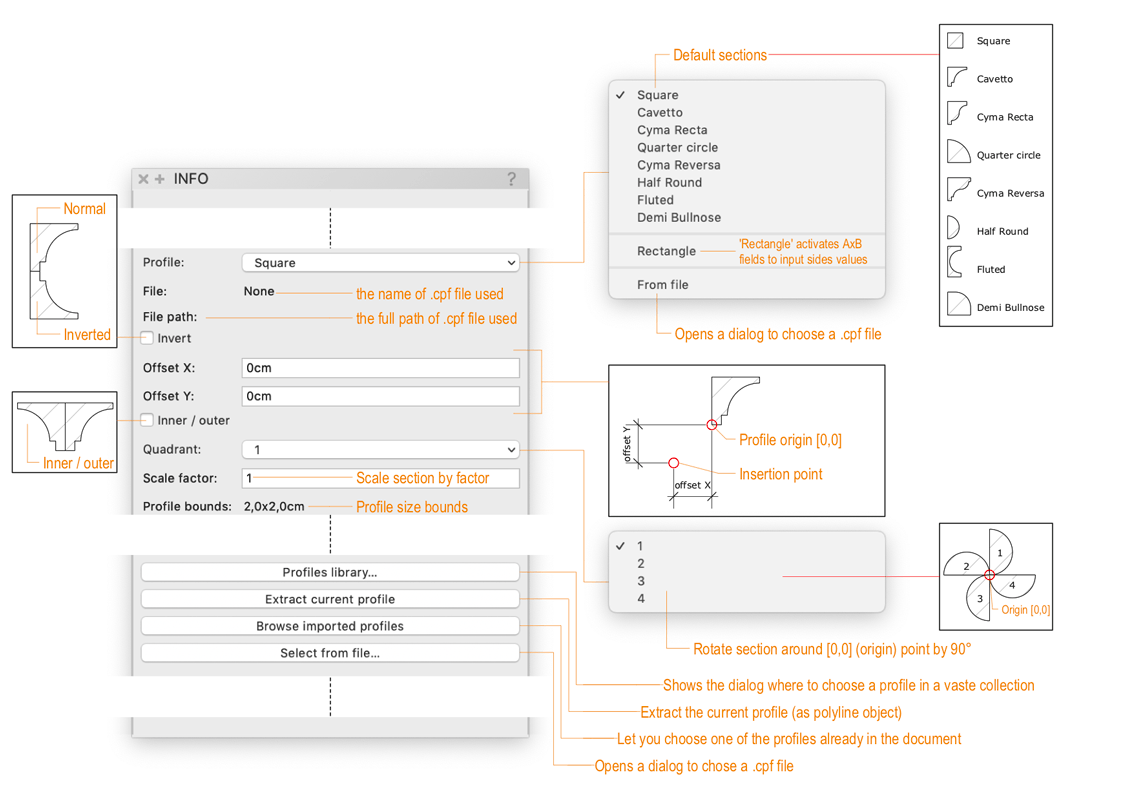
Same as previous IV.2 version, just published on Gumroad® in Italian and German localisations.
Note: this update is only for Vectorworks 2022.
Note: this update is only for Vectorworks® 2022 and 2023.
Note: this update is only for Vectorworks® 2024.
Note: this update is for Vectorworks® 2022-2023-2024-2025.
From this version a key licensing mechanism has been adopted for all the plugins included in the package.
The licence key is provided inside the Gumroad® (or payhip®) receipt and have to be typed (along with the e-mail you gave on Gumroad® (or payhip®) purchase) in the Register Plugin button you can find in any plugin's OIP.
One plugin registration is sufficient to register all the package.
Old registered users will be notified about the update and they can download again their receipt from their Gumroad® account library.
The newly downloaded receipt will include the personal license key.
See the registration procedure below.
Note: this update is for Vectorworks® 2022-2023-2024-2025.

Note: this update is for Vectorworks® 2024-2025-2026.
(*) Note on versions: Plugins for versions of Vectorworks® prior to 2020 can no more be tested (from me), so they can not be more updated.
Versions 5+ are compatible only starting with Vectorworks® 2022, since the materials controls implementation requires VW2022+.
Localised version (German and Italian) may differ from the table below, please refer to the release notes.
| Vectorworks® version | Latest Mouldings Plugins available version |
|---|---|
| 2019 | IV.2 |
| 2020 | IV.5 |
| 2021 | IV.5 |
| 2022 | 5.7 |
| 2023 | 5.7 |
| 2024 | 5.8 |
| 2025 | 5.8 |
| 2026 | 5.8 |
My plugins are offered through payhip® or Gumroad®. The shop widget below links to Mouldings payhip® shopping cart.
Customers who require an invoice are able to generate one automatically from a link in their email receipt, this is valid for both payhip® and Gumroad®.
Important note on localised versions:
Italian and German version are a little behind, follow the links below to see the latest localised versions.
I strongly advice to download the English (international) version if you want the latest updates (see changelog).
This is the "free trial" package of the Mouldings Plugins for Vectorworks®.
Most of the plugin parameters are disabled, as well as most of the profile libraries.
You can purchase the official version to obtain your license and unlock the full package.
Free to Try version (distributed by payhip®)
After the payment is confirmed, your download should start immediately.
New! Starting with the Mouldings Plugins v. 5.5, there is a simpler way to install the package and get it working in just a few clicks.
The new installation mode (via script) allows automated installation of mouldings plugins and library as well as the setup of the workspace.
For the old fashioned users, there is still the manual way, just follow the steps below:
Folders ___ Mouldings
|__ Moulding - Models
Files ___ Mouldings Catalog A4.pdf
|__ Mouldings plugins IV Manual
|__ readMe.pdf[*] YYYY is for the Vectorworks version (eg. 2023), payhip® or Gumroad® depends on where you bought the package.
Be aware that payhip® and Gumroad® have a different key/licensing distribution, so keys for payhip® do not work on Gumroad® distribution package and viceversa.
(*) You can choose either the Vectorworks® program folder or the Vectorworks® user folder.
Here the official instructions (from help.vectorworks.net) for editing the workspaces:
Here instructions to add / modify tool palettes and tool sets (when adding the plugin objects):
and here instructions to add / modify modify menus and commands (when adding the menu items):
Important note:
Vectorworks® 2018, 2019, 2020 users should replace the file library MouldingsLib contained in Moulding-Models/Cornices with the respective ones contained in the folder Libraries for older Vectorworks® versions.
The MouldingsLib file is a standard Vectorworks® file containing all the profile symbols used throughout all mouldings plugins.
In order for the plugins to load the libraries profiles, the MouldingsLib file has to be in the same version as the plugins are working on, therefore, you must use the one contained in the downloaded folder for your appropriate Vectorworks® installed version.
The registration is made once for all plugins.
Just start placing a plugin object on your drawing, with the object selected, open the OIP panel, scroll down to search the button
Click it and fill in user and key the appearing dialog

In the user field you must enter the email used for the purchase on Gumroad® or payhip®.
Fill the Licence Key field with the key you should have received in your purchase receipt.
As you ckick Ok and your datas are correct, you should receive the following message:

Also, when registered, all your Mouldings Plugins are fully unlocked so you can get / set all available parameters.
The registration button, once accomplished its function, should read (for all Mouldings plugins):
Important: Please keep safe or print your purchase receipt.
Purchase receipts contain your license key as well as the link to download your purchased package.
This same link will be used to download future free updates.
Updates are notified by an email sent by Gumroad® or payhip®. It's not technically possible, at this time, to include each user download link, so it's important to keep safe the original receipt.
Also it's strongly advised to create an account on Gumroad® or payhip® using the same e-mail of your previous purchases, to have all them listed there once logged in.